Context:
And also added inbound rules to access Master & Slave nodes from public internet, followed enabled traffic to ports 8888(Hue/Hive) & 8787(RStudio).
Issue:
Once EMR clsuter is ready and in waiting state, I opened Hue Editor and tried to browse s3 bucket.
I received below error.
"Failed to access path: "s3a://<s3-bucket-name>" Check that you have access to read this bucket and that the region is correct: Bad Request"
Solution:
I followed below mentioned steps to fix this issue.
I created S3 bucket as shown below. (Even though the page shows, S3 does not require region selection, the S3 bucket page showing as US West (Oregon))
Followed by that, I created EMR cluster(Release 5.12.0) with following software configuration in US West (Oregon) region.
And also added inbound rules to access Master & Slave nodes from public internet, followed enabled traffic to ports 8888(Hue/Hive) & 8787(RStudio).
Issue:
Once EMR clsuter is ready and in waiting state, I opened Hue Editor and tried to browse s3 bucket.
I received below error.
"Failed to access path: "s3a://<s3-bucket-name>" Check that you have access to read this bucket and that the region is correct: Bad Request"
Solution:
I followed below mentioned steps to fix this issue.
- Login to EC2 instance(master node) as ec2-user using your key pair
- Go to path /etc/hue/conf.empty/ or /usr/lib/hue/desktop/conf
- Take Backup of hue.ini file
- Edit hue.ini file
- Save the changes.
- Restart Hive and Hue services.
- Now again try to access the Hue Editor and click on S3 browser. It will display the files in your S3 bucket.
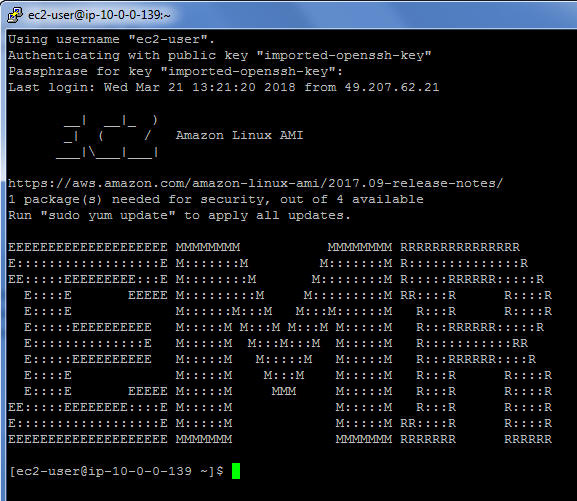
Ref Command: cd /etc/hue/conf.empty/ or cd /usr/lib/hue/desktop/conf
Ref Command: sudo cp hue.ini hue.ini_<ddmmyyyy>
Ref Command: sudo vi hue.ini
Uncomment below lines (for me these lines were showing in between line numbers 1300 & 1325) and update the details based on your region and security credentials.
For access key id and secret access key, refer link.
Before:

After:
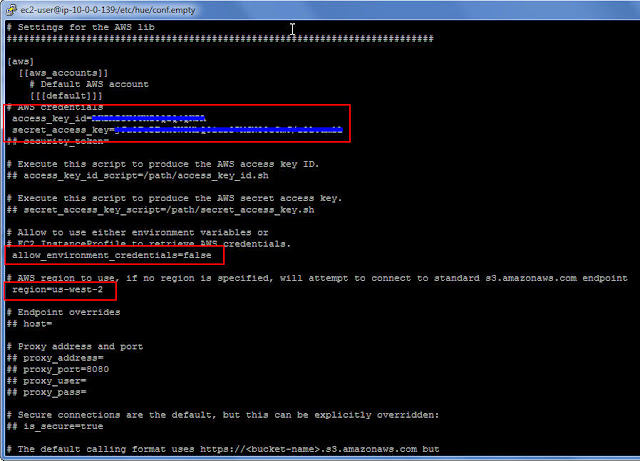
Note: Providing access key id & secret access key in hue.ini file is not recommended in case of Production Environments. Use below properties instead of access_key_id & secret_access_key.
access_key_id_script=/path/to/access_key_script
secret_access_key_script= /path/to/secret_key_script
Press Escape button and type :wq to close vi editor and save the changes to hue.ini file.
Type below command to see the status of all the services running on Master node.
initctl list | grep hive
initctl list | grep hue
Run below commands to stop the services.
sudo stop hue
sudo stop hive-server2
Run below commands to start the services.
sudo start hive-server2
sudo start hue
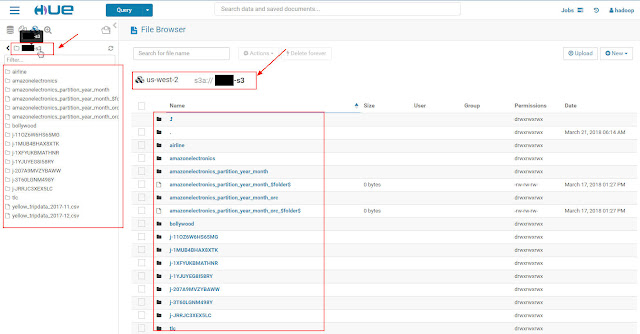
Note: If you terminate the cluster, you need to repeat same steps again to enable access.





Nice and useful Article.
ReplyDelete- Satya
satya-hadoop.blogspot.com
Very helpful
ReplyDeleteThanks a lot LK... This problem was a real headache.
ReplyDeleteThank you very much..
ReplyDeletevery helpful
ReplyDelete